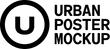Glued Poster Paper Mockup Vol2
The 80 mockups you find in this package are the result of 5 months work. The long time is explained by the extreme difficulty of this task. The glued papers were photographed in two different light conditions: 40 shots in sunny and 40 shots in cloudy weather. There are two types of paper fiber direction in both light condition: 20 horizontal and 20 vertical.
Our aim was to create a system of layers that makes your work very easy. It requires a coordinated layer system. The layers of each mockup are the same in orders, names and intensity. When you modify one layer eg. opacity 100% to 80%, then you have to set the opacity 80% on the same layer of the other mockup. This is a very important feature if you use several mockups in one picture.
Product Specs:
Mockups: 80Image size: 6000 x 6000 px
Smart Object size: 3324 x 4700 px
Color Depth: 8 bit
Resolution: 72 DPI
File Type: Layered PSD
Requirement: Adobe CS3+
Zip File Size: avarage 281 MB/mockup
Total Zip File Size: 22.5 GB
Thumbnails:
https://drive.google.com/open?id=1mqYHXB1e46tEqKJ8w9FmOk8MIsIfpToy
Features:
- 80 glued poster paper mockups: 20 with horizontal fiber direction, 20 with vertical fiber direction shot in hard light and 20 with horizontal fiber direction, 20 with vertical fiber direction shot in soft light
- 3 worn textures
- Cast shadow even outside the paper
- Editable shadow and highlights
- Detailed paper texture (mockup: 6000 x 6000 pixel, smart object: 3324 x 4700 pixel, in 72 dpi)
- True color appearance
- Easy editing with smart objects
- Organized layers
- Detailed Help manual
AFTER THE PURCHASE:
Following a purchase you will receive an interactive PDF including one link to Google Drive. The two options are provided to securely facilitate fast access to the products:
MERGED FILES: This folder contains compressed zip file for fast access (Glued Poster Paper Mockup_Vol2.zip).
SEPARATE FILES: This folder contains separate uncompressed files that can be downloaded one by one.
How to Use Smart Objects:
1./ Open your chosen PSD mockup file, then look for a smart object layer called "Place your poster here“ and double click it. As a result the smart object will open up in a new window.
2./ Insert your graphics into the newly opened smart object window and make sure that the graphics fill out the image field.
Advice: only import graphics with overly vibrant RGB colors into the mockup, if you specifically wish to see the end product as vibrant as the original source. Otherwise it's advised to add your graphics after converting it to the CMYK.
3./ Make sure you save after adding in your graphics. Saving will update the mockup file with your newly added graphics.