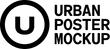Billboard Mockup Vol2
Billboard Mockup Vol.2 is a collection of 20 outdoor billboard mockups, which can be edited using Adobe Photoshop or Affinity Photo. The contents on the billboards can be easily replaced with the use of smart object layers. The original photos used for the mockups were taken in London and Berlin in real, living environments. You can get real feedback on how efficient your graphics are in real scenarios if you choose to use our mockups! The full frame paper sizes of the billboards can be found below the presented pictures. There are both portrait and landscape mockups in the collection. We took special care that they look good in the standard ratios of Instagram and other social media platforms.
The Package Included:
- 20 standard-sized billboard mockups (layered PSD)
- help movie (MOV)
- thumbnails (JPG)
- paper dimensions (PDF)
Paper Dimensions:
- 11960 × 2870 mm
- 6096 × 3048 mm
- 5800 × 2870 mm
- 5260 × 3720 mm
- 3560 × 2520 mm
- 3560 × 2460 mm
Product Specs:
Mockups: 20
Resolution: 72 DPI
File Type: Layered PSD
Requirement: Adobe CS3+
File Size: 3 GB
After the Purchase:
Following a purchase you will receive an interactive PDF including one link to Google Drive. The two options are provided to securely facilitate fast access to the products:
MERGED FILES: This folder contains compressed zip file for fast access (Billboard Mockup_Vol2.zip).
SEPARATE FILES: This folder contains separate uncompressed files that can be downloaded one by one.
How to Use Smart Objects:
1./ Open your chosen PSD mockup file, then look for a smart object layer called "Place your poster here“ and double click it. As a result the smart object will open up in a new window.
2./ Insert your graphics into the newly opened smart object window and make sure that the graphics fill out the image field.
Advice: only import graphics with overly vibrant RGB colors into the mockup, if you specifically wish to see the end product as vibrant as the original source. Otherwise it's advised to add your graphics after converting it to the CMYK.
3./ Make sure you save after adding in your graphics. Saving will update the mockup file with your newly added graphics.